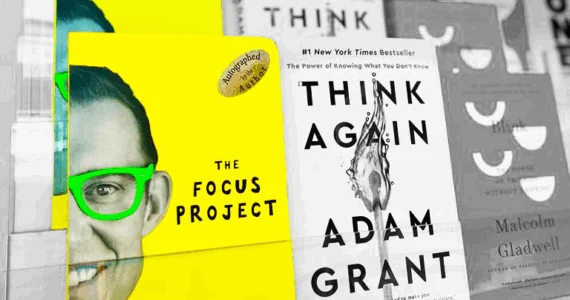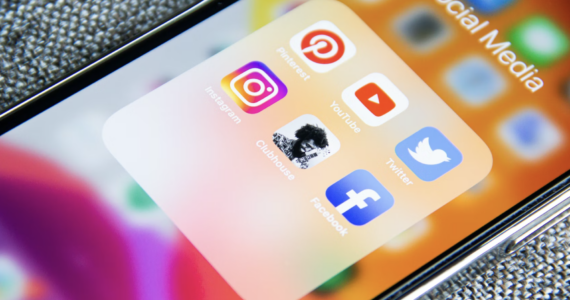WordPress Hacks | ‘Under Construction Page’ Plugin
Maintenance and ‘under construction pages’ seem to be popular among new WordPress users. Since these kinds of pages can really help you get started with a blog, we decided to show the easiest, and at the same time, the most fun way of creating an under construction page in WordPress.
If you open its official page on the repository, you can see that the under construction page is one of the most popular WordPress extensions. There are almost one million downloads of this free plugin, and more than 130,000 active users. Let’s see why the plugin is so popular and how you can have your own under construction page in just a few steps.
1. Install and activate UnderConstructionPage

Before you start with the customization, install the plugin. The easiest way is to navigate to Plugins -> Add New and search for “Under Construction.” The first option is Under Construction from Web Factory. Install and activate so you can start creating your page.
2. Choose a design

Go to Settings -> UnderConstruction. This is the place where all the magic happens. Skip the first tab for the moment, and go to the second Design tab.
The free version of the plugin allows you to choose one of more than twenty premade designs. Simply browse through templates and select the one you like the most. As soon as you save changes, the template generates a page for you.
If you would like to take more control over your design, we suggest upgrading the plugin to the PRO version. Right after entering the license key, you’ll get dozens of extra features, including a Drag&Drop editor which allows you to customize an under construction page in details.
3. Personalize the page

After selecting the design, head over to the Content tab. This is the place where you can write something, add titles, subtitles and even include social media icons that connect you with the audience.
There are a few more simple options you can adjust here, but we will let you explore those on your own.
Don’t forget to add images and videos to your page and make it more personal.
4. Whitelist users
By default, all users, except the administrator, see under construction mode instead of the regular page. If you want other users to be able to work the theme or work with the plugins, you should head over to the Access tab and select users who get whitelisted.
Simply select usernames or user roles and save changes. The PRO version of the plugin gives you much more control over that. You can whitelist IP address, and even create special links for your customers. So, when customers visit your site through that special link, the under construction mode won’t affect the customer — it’s a must-have feature for anyone working with a client.
5. Activate the under construction mode

Once you’re satisfied with the result, you can navigate back to the first tab to turn on the under construction mode. You can do the same by pointing your mouse to the admin bar (the one on the top).
As soon as you activate the mode, the under construction page you just designed will take over.
Conclusion
Having an under construction page helps you deal with the first visits to your site. It also helps hide your site when doing maintenance. Whatever the reason, if you need an under construction, maintenance, a landing/sales page, UnderConstructionPage plugin is a perfect choice.
Depending on your needs, you can accomplish everything with the free version, or you can upgrade to the PRO to get professional features like contact forms, newsletter, drag and drop builder, extra templates and access settings. With all that comes the premium support.
What do you think of UnderConstructionPage?

Have you ever used the plugin?