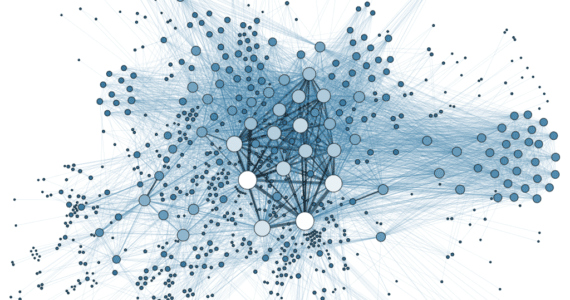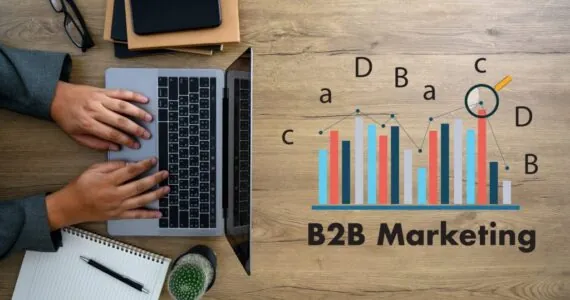Linkedin: How To Manage Endorsements
Why:
Endorsements reinforce trust—similar to the comfort you feel when reading a five-star review on a product you are about to purchase.
How:
- Go to your profile and scroll down to “Skills & Endorsements.”
- Click the +Add Skill link which is above and to the right of your skills
- Type in the relevant skills that represent what you do best.
- To manage endorsements, click the “Manage Endorsements” link. This is very helpful in that it allows you to arrange and order your endorsements for viewers. If you want “Strategic Thinking” listed higher than “Public Speaking,” you can move it up or down your ranking list. Or, if you want to decline endorsements for certain skills, you can do so here.
- Focus on those areas of expertise that best represent you and select a list of skills that easily portray a story of who you are.


Keep your endorsements to a set of 10-15 skills. This will keep your profile very clean and focused. If you have 50 different endorsements, it’s analogous to being a “Jack of all trades, master of none.”
If someone endorses you for a skill that doesn’t fit you, simply decline the endorsement. You can decline endorsements when alerted about them by clicking on the “x” button near the endorsement. Or, at any time, you can go to the edit section of your endorsements and delete all the endorsements for a certain category (e.g., Executive Coaching, Training, etc.).

Check out my new book How To Sell on LinkedIn for more insight on getting the most out of your LinkedIn.