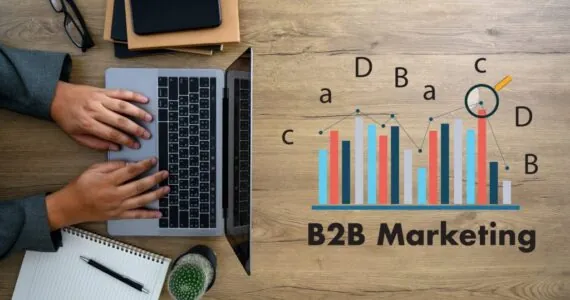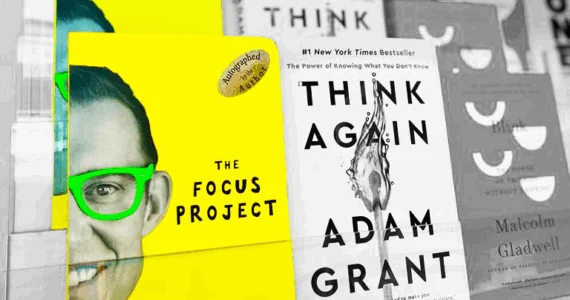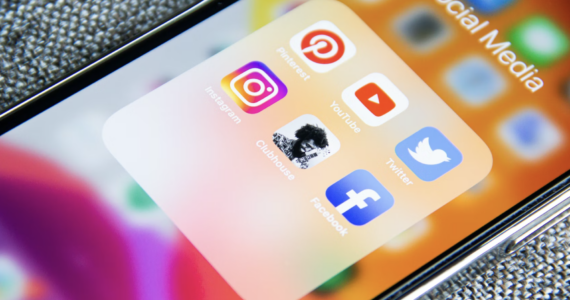Data Security Tips & Tricks for Android Users
Android is built for security from the ground-up, but it doesn’t mean you can’t lose your critical data. Norton writes in a post: “Apple’s iOS operating system has long been considered the more secure of the two operating systems.”
However, iOS is not completely secure as well. That’s why Norton suggests: “The owners of both Android and iOS devices need to be aware of possible malware and viruses, and be careful when downloading apps…” But, that’s not all.
There are a lot of ways you or your employees may lose critical data, especially if your organization supports BYOD. Thankfully, there are multiple tips and tricks to protect data. However, they may not be enough as well — especially if you allow employees to bring and use their own devices for work purposes.
For instance, CNBC details this issue in a post while mentioning: “The biggest cybersecurity risk to US businesses is employee negligence, study says.”
What’s the solution?
First, enroll in a company-wide data security solution that helps you to enforce data security policies on moving and stagnant data such as corporate data on an employee’s laptop or smartphone. They offer data discovery and classification, data masking, and a lot more features to protect data in your organization.
That being said, let’s discuss the most essential data security tips and tricks you must encourage your employees to follow for securing data on Android OS.
1. Set up screen lock
Screen lock is one of the basic yet most important security measures to protect your phone’s contents. It’s the first line of defense for protecting your apps and data from unauthorized persons including your prank-loving friends.
In Android, you can set up face lock, use your fingerprints, or rely on traditional methods like PIN or password for locking the screen. Either way, your data gets more secure behind a locked screen that only you’re authorized to open.
This option is usually provided under Settings > Security & location > Screen lock in Android 9 Pie. Then, you can opt for one of the methods to lock the screen.
2. Encrypt your data
You configured a screen lock, and now, you can sit back and relax, right? Wrong. A wishful attacker can read your data via different methods if he gets ahold of your physical device — even if he can’t get behind the lock screen.
The solution is to completely encrypt your device. It will prevent attackers from getting access to your data even if they get access to your device. How?
When you encrypt a device, all its data gets encrypted (or say, locked) with your password, preventing anyone without it to access the encrypted data. That means it protects data on lost or stolen devices, per Android Developers.
In Android 9 Pie, this option is mostly available at Settings > Security & location > Encrypt phone. Your device must be charged enough, or you must connect its charger for enabling this option since it takes time to encrypt all the data.
3. Use Find My Device
Find My Device is Android’s version of Find My iPhone. You may not seem it necessary until you lose your device. When (and if) you do, Find My Device becomes the only tool that helps to protect data on the lost or stolen device.
It also allows locking your device under the lock screen, showing an informative message, and sounding an alarm for finding your device if it’s nearby. Well, the last feature also helps at finding your phone when you misplace it at home.
That said, you must download Find My Device from the Play Store and set it up to protect your critical data from getting into the hands of a hacker or thief.
4. Update everything
“Zero bug development is a myth…,” says HackerNoon. It can be further simplified to “software with no vulnerabilities is a myth,” i.e., all software (including the apps installed on your Android) has bugs — some minor, some critical.
That’s why you must update the apps and operating system (Android) regularly. It’s because the updates bring new patches that fix the known vulnerabilities, making your device less prone to online attacks or data thefts. For example, Android publishes monthly security updates to offer the latest patches.
Moreover, you’ll notice that reputed app publishers like Facebook and Google update their apps regularly. Of course, the updated apps may bring new features, but the majority of the updates are focused on fixing bugs or patching vulnerabilities. That means, they provide a more secure experience to you.
5. Keep an eye on apps
Android app ecosystem is gigantically humongous, i.e., it has lots and lots of apps. That’s the reason its fans love it. But that’s also the reason it’s less secure. It’s easy to publish apps for Android, allowing even attackers and other malicious persons to create malicious apps and publish them to the Google Play Store.
Moreover, there are some third-party app stores for Android, where developers (usually malicious ones) publish their apps if they can’t do it on the Play Store. They’re mostly less secure since they don’t detect complex malicious code in the uploaded apps, allowing malicious actors to distribute apps with malware.
That’s why you must avoid all app stores except Google Play Store. It offers a proprietary feature called Google Play Protect. “It automatically scans all of the apps… prevent harmful apps from ever reaching them, making it the most widely deployed mobile threat protection service,” writes Android Security Centre.
However, you must not trust it for every app from any developer. You must stay vigilant and avoid installing apps from new and unknown app publishers. Also, you shall always uninstall rarely-used apps from your phone or tablet.
6. Review permissions
Android apps require permissions to do certain tasks on your device like read your data, take a photo using the camera, etc. Android users usually ignore these permission requests and allow them without understanding their purpose.
You must always ask yourself “why is this app asking for this permission?” and “does this app require this permission?” before allowing any permission. You shall deny all permissions which an app doesn’t require for its features. For example, if a simple calculator application asks for camera access, you shall deny it.
Last but important, you should also review the app permissions regularly on your device. In Android, you can browse to Settings > Apps & notifications > Advanced > App permissions. In there, you can check all permissions availed in Android and the apps asking those permissions — set them as you deem fit.
7. Get a Mobile Security
Though Google Play Protect does a good job of protecting you from malicious apps, it’s not perfect. So, you must get a reputed mobile security solution to protect your data against known and unknown threats such as malware inside downloaded apps, online attacks using new vulnerabilities, and data leaks.
AV-TEST — an independent security institute — tests and publishes the security provided by various mobile security solutions. It rated V3 Mobile Security 3.1, AVL 2.7, and Avast Mobile Security 6.19 as the top three security products.
You can download and use any one of these security solutions to protect your device. They’re usually free of cost, but they offer some extra features for a small fee. If you find those features interesting, you can opt for a premium plan.
That’s all about the data security tips and tricks for you and your employees to protect critical data from malware makers, phishers, and other malicious actors. The deduction is simple: everyone must be vigilant to protect digital data.
We hope you enjoyed this promoted piece as much as we did!