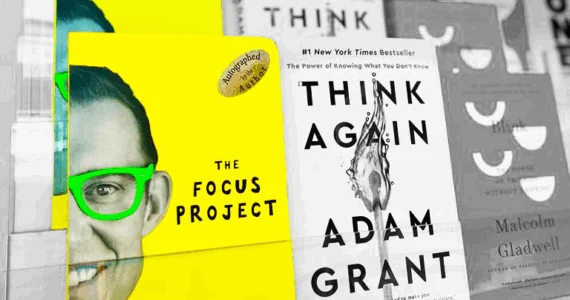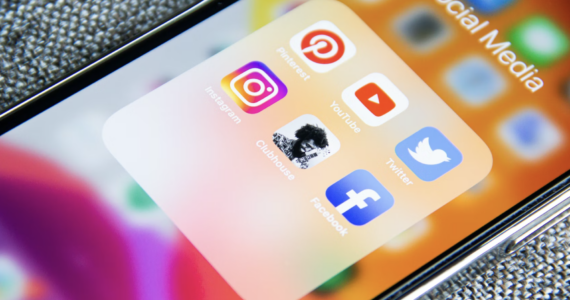How to Find Your Target Audience Using Facebook Split Testing Feature
A large percentage of your target customers are on Facebook – the data says so. Every month, there are over 2.32B active users all over the globe, and this number increases by at least 9% every year. This means that if you are looking for a convenient channel to reach out to your target audience, Facebook advertising is a smart choice.
But all the benefits Facebook ads offer come at a price. You don’t want to waste money, so you need to ensure that all the elements of your ads, from the copy down to the image, are optimized for engagement. The best way to do this is to split test your Facebook ads.
What is split testing?
All the elements of your marketing campaign matter – in the long run, even the size of your call-to-action (CTA) button may affect your ads’ potential for success. In split testing or A/B testing, you compare two or more versions of an element in your campaign to analyze which one produces the best outcomes. The process can be applied to all segments of your marketing campaign, including blog titles, email copy, landing pages, and Facebook ads.
The strategy can be performed on any of the elements for ads. Facebook split testing allows you to test five different variables:
- Content (an ad with an image versus one with a video)
- Target audience (New Yorkers versus Texans)
- Optimization events (an ad optimized for link clicks versus one optimized for conversions)
- Placement (an ad solely for mobile versus one solely for desktop)
- Product sets (an ad for select products in your catalog versus one for all the products in your catalog)
Why do you need split testing?
The answer to this question is rather straightforward: Whether your goal is to educate through your website or sell your products online, it can help ensure your campaign’s success. By comparing the different elements of your ads, you can determine which ones possess the best potential for success. If done right, split testing can cause exponential improvements in your ROI.
Barack Obama’s campaign demonstrated the positive effects of split testing. During his election, he raised a whopping $690M from online donations, a large bulk of which came from email marketing. Much of Obama’s success can be attributed to his obsession over split testing. For example, his team tested two donation landing page versions:
 Image Credit: AdsEspresso.com
Image Credit: AdsEspresso.com
 Image Credit: AdsEspresso.com
Image Credit: AdsEspresso.com
Obama’s team also tested his email’s subject line and found that one version (“The one thing the polls got right”) generated $403.6K in donations, while another (“I will be outspent”) generated a total of $2,540,866. That’s a 590% difference. Guess which one they eventually used?
Facebook split testing uncovers areas of improvement you wouldn’t have seen otherwise. When you see your ads yielding positive results, you might think you’re already doing your best – at least until split testing shows changing the copy increases your click-through rates by 45% or using a different image boosts impressions by up to 63%. Split testing ensures that your advertising strategy is making full use of any room for improvement.
A step-by-step guide to split testing your target audience
The ability to reach practically anyone who has access to the internet is well and good, but that’s not the most powerful feature of digital marketing. Like many other online marketing tools, Facebook advertising allows you to select who sees your ads. By targeting your audience, you can make every cent of your advertising budget count and maximize your campaign’s efficiency and effectiveness.
Facebook takes this feature to a whole new level. It lets you split test your target audience, further ensuring that your ads are visible only to users who are likely to engage with your content or convert into a paying customer. Here’s how you do it:
#1. Create your campaign
The very first thing you need to do is to create a campaign for your A/B test. To do this, log into the Ads Manager dashboard. Click on Create.
 Image Credit: SplitMetrics.com
Image Credit: SplitMetrics.com
You will arrive at the Guided Creation workflow wherein Facebook guides you through the process of creating the campaign. This makes the process easier if it’s your first time to create a campaign. If you’ve created campaigns before, you can switch to the Quick Creation workflow by clicking on the Switch to Quick Creation button in the upper right corner. Either way, select an objective for your campaign in the options provided.
 Image Credit: AgoraPulse.com
Image Credit: AgoraPulse.com
Suppose you want to test which target audience drives more traffic to your site, you can choose Traffic as your goal. Whatever objective you select, make sure to check the Create Split Test checkbox and add a name for your campaign when you scroll down.
 Image Credit: AgoraPulse.com
Image Credit: AgoraPulse.com
#2. Build your ad set and select your target audiences
Once you have set up your objective, you will go to another page. Facebook spells out the next steps of the process on the left side of the page. Go to Variable and in the drop-down menu, choose Audience. After doing this, Ads Manager will bring out several ad sets. All of the ad sets will have the same target audience, but you can replace these later on with your own target audiences. You can use any of the custom audiences you have created in the past. If you don’t have custom audiences, you can simply modify the fields according to your needs.
Next, define where your ads will be shown through the Placements section. Unless you have specific placements in mind, stick to the recommended Automatic placements option. After this, go to Delivery Optimization. If you do not have any specific goal, it would be best to optimize for Link Clicks. If you have landing pages, you may also choose Landing Page Views.
 Image Credit: AgoraPulse.com
Image Credit: AgoraPulse.com
#3. Define a budget
In setting a budget, keep in mind that you will be allotted for not just one, but all the ad sets you’re testing. Assign a budget big enough to produce results – Facebook will help by providing a rough budget estimate based on results from past tests. If it’s your first time testing, Facebook will provide a mandatory minimum budget.
Choose between a Daily and a Lifetime budget. A daily budget is often preferable because Facebook has a tendency to continue running the better ad set and keep on charging you even after the test is done. Next, indicate how much of the budget is allocated to each ad set. Selecting Even Split divides the budget equally among your ad sets.
 Image Credit: SocialMediaExaminer.com
Image Credit: SocialMediaExaminer.com
#4. Assign a schedule
This section controls the duration of the A/B test. Facebook allows you to conduct a test that runs anywhere from three to 14 days. This range keeps you from getting insufficient data because your test duration is too brief and wastes money because your test has run for too long. Setting your schedule to seven days is a good start.

Image Credit: SocialMediaExaminer.com
If you want to save more money, tick the box beside “End the test early if a winning ad set is found.” This cuts the test short the moment the test determines the best outcome.
Click on the Continue button.
#5. Create your ads
Once you’re done creating your ad sets, it’s time to make the ads you’ll be testing. Facebook allows you to conveniently move from one ad set to another through the workflow to the left of your screen.
Your ad will be named “Ad A” by default, but you can change this using the field found at the very top of the ad creation page. If you have multiple businesses associated with your Facebook account, go to Identity and select the Facebook page and Instagram account that represents the business you’ll be making ads for. The pages and accounts you have so far can be found in dropdown menus.
Scroll down to reach the Format section and choose the ad format you want to use. You can select from Carousel (supports two or more scrollable images), Single Image, Single Video, and Collection.
 Image Credit: AgoraPulse.com
Image Credit: AgoraPulse.com
Go to Media by scrolling down. This section lets you add the images and videos you want to use for your ad. You can select media files from your Library.
Scroll down to the Links section, where you can edit where your users will go once they click on your ads. You can choose to lead users to a website or a Facebook event. Needless to say, if you select the former, you will need to add a tracking URL so you can effectively keep track your ads’ performance. In this section, you will also be able to add the copy, headline, and CTA you want to use.
 Image Credit: AgoraPulse.com
Image Credit: AgoraPulse.com
To edit the next ad you’re testing, scroll down to Ad B. Facebook will automatically fill Ad B with the same details as in Ad A, so you’ll need to modify some of them manually. Once these are done, make sure that Facebook pixel is toggled on and click Confirm.
#6. Understand the results
So you’ve created your split test. What do you do next? Facebook will send a notification informing you that the test is done and an email containing the outcomes. The results include three key details:
- The number of times the ad succeeded in meeting the objective you set
- The average cost of each successful action
- The total amount you spent on your campaign or ad set for the duration of the test
The winning audience will produce the lowest cost per result.
You will also get a confidence level, which indicates how likely you are to get the same winning audience should you decide to rerun the test. A figure above 75% means it’s safe to use the winning ad set. A lower percentage means the ad sets you used performed similarly, in which case you can opt to either use your current strategy or rerun the test albeit for a longer duration or with a higher budget. The number of ad sets affect the percentage level indicating similar results:
- 2 ad sets – 55 percent
- 3 ad sets – 40 percent
- 4 ad sets – 35 percent
- 5 ad sets – 30 percent
#7. Target hot and warm audiences with Facebook split testing
Audience or traffic temperature is a method of categorizing your relationship with your potential customers. People who have not heard of your brand are categorized as cold. The temperature goes up the more people know about your brand – warm audiences are people who have heard about your business, while hot audiences are those with whom you already share a relationship.
Facebook lets you create a page engagement custom audience, which includes everyone who has previously engaged with any of your posts or ads. The people in this custom audience have interacted with your brand and are, thus, classified as warm. You can also create custom audiences composed of people who have viewed your videos. The longer the time they spent viewing your videos, the more engaged they are with your brand and are more likely to be in the warm or hot category.

Image Credit: SocialMediaExaminer.com
You can use Facebook split testing to target both warm and hot audiences. Just repeat the steps in creating a campaign and the necessary ad sets. However, choose Traffic as your objective and in assigning the audience for your ad sets, select your page engagement custom audience for one and your video custom audience for the other.
Conclusion
Even with the immense reach that social media advertising offers, being able to reach out to the right audience is crucial to your campaign’s success and your brand’s growth. Facebook split testing can help you determine the most effective ads for different audiences, as well as find the most ideal demographics to appeal to.
What methods do you use to find your target audience? Tell us in the comments.