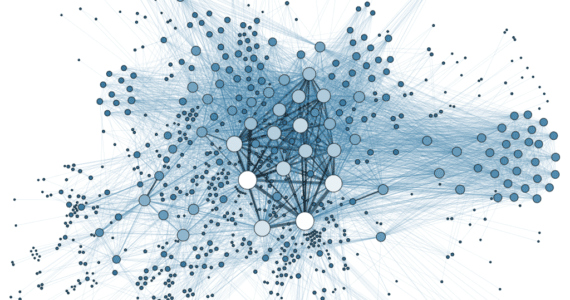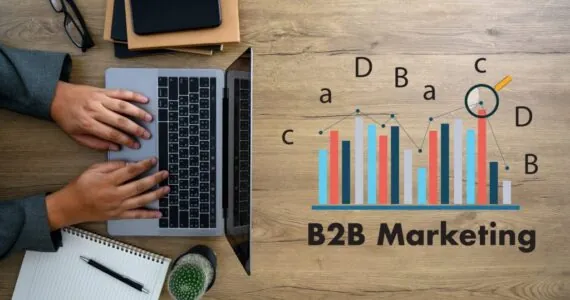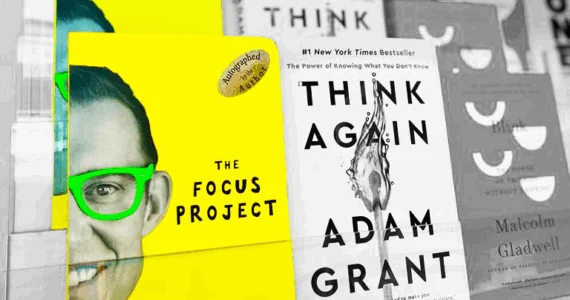10 Instagram Features for Instagram Newbies
Instagram is the 3rd largest social media website after Facebook and Twitter, ranking in at 700 million active users. But still, Instagram has some lesser known tricks and features which can take your Instagram usage to the next level. So let’s get started!
1) Receive Notifications from Your Favorite Celebrity/Brand
Never miss an Instagram post from your favorite influential individuals. Whenever a particular user posts a new photo, you will get a notification about it with this simple trick.
You need to go to that user profile (make sure you’re following them), click the three dots in the right upper-hand corner of the screen, and a profile menu will pop up. From that menu, select “Turn On Post Notifications.” If you want to disable the notification for a particular person, just follow the same steps and disable it from that very same menu.
2) See What Your Friends Are Liking and Commenting On
If you want to stay on track with all of your friends socially, then following your friend’s activity is the best way to do that. Instagram allows you to see your friend’s activity by clicking the “Heart Button.” Here you will see posts people have liked, commented on, etc. Alongside with it, you will find a “Following” tab on the left side. Click on it, and you’ll have all the posts your friends have liked or commented on.
3) Keep Track of Photos Liked
Have you ever wondered how many photos you have liked so far on Instagram? To find out, you need to go to your profile in the app and click the profile option button in the top right-hand corner of the screen. A side menu will open up, which will have the option of “Posts You’ve Liked.” Click on it and it will display all the posts you’ve liked since the beginning.
4) Clearing Search History
Just like every other platform and app, Instagram also allows you to clear search history. To do this, go to your profile, click on the option in the top right-hand corner of the screen and go down the menu where you will find “Clear Search History.” If asked again whether you want to do it, click “Yes, I’m Sure.”
5) Saving Specific Posts as a Collection
Just like on Facebook you have an option of saving posts, you can do the same on Instagram as well. Did you know you can also save them as a collection?
To do that, you’ll need to go to your profile and click the “Saved or Bookmark” button. Once opened, select the “Collection” tab and tap “Create Collection.” Name the collection and tap done. Now you can save any photos you have liked in this desired group.
6) Hide Tagged Posts
When people tag you in a post on Instagram, it gets automatically added to your profile under the “Photos of You” tab. To see them, go to your profile and click the “Photos of You” tab. To hide the posts you have been tagged in, click the three dots in the upper right-hand corner of the screen, and there you will find an option of “Hide Photos.”
Select the photos you’d like to remove and when prompted, select “Hide from Profile.” In this way, it will hide the posts you’ve been tagged in so other users who visit your profile won’t have access to these.
7) Using Instagram as a Photo Editor
Aside from being one of the best photo and video sharing apps, Instagram can also be used as a photo editor because it offers amazing filters and has excellent editing capabilities. So how do you do that?
Open a photo in Instagram and proceed with applying filters. You can edit them by adjusting the brightness and contrast, sharpening the picture, and among many other edits. Your photo will be saved as a draft in the Gallery even if you don’t wish to post just yet.
8) Approve Tagged Photos
As mentioned earlier, whenever someone tags you in a post on Instagram, it automatically gets added to your profile under the “Tagged Photos” section. Just like Facebook, you can change settings to approve tag posts, you can also do the same on Instagram.
Go to your profile and click the three dots in the upper right-hand corner of the screen. Once opened, click on “Tagging Options” and select “Add Manually.” Now whenever someone tags you in a post, you’ll be notified and given the option to approve the tag or to add the photo to your profile.
9) Reorder Instagram Filters
Instagram is great when it comes to its Filters, with so many to choose from. If you didn’t know, Instagram lets you rearrange the filters in a desired order.
To rearrange filters, you need to start by adding a new post and start editing it. Once you’re on the filter page, scroll horizontally right towards the end, and here you will find the option of “Manage” to rearrange the filters. Hold your finger on the desired filter and drag it on the list where you want it to be. You can also hide them by selecting the deselect check mark on the right of the filter name.
10) Hide Irrelevant Ads
Based on your following, likes and activity, Instagram shows you ads that you may find interesting. Sometimes you will see sponsored ads which you may not like, or maybe they are irrelevant. To hide such Ads on Instagram, click on the three dots to the right of the sponsored post and tap “Hide This.”
So which hidden features did you like the most? Do you have any other tricks we don’t know about? Feel free to share with us in the comments section.