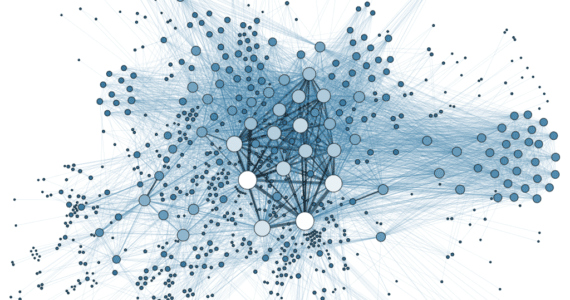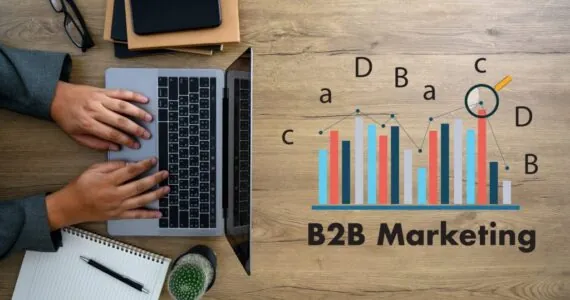Navigating the LinkedIn Boss Button
LinkedIn’s default settings will automatically share your activity updates with your connections. Activity updates include listing a new job, new skill, or a change in your location, etc. While sharing on LinkedIn is generally a good thing, sometimes you don’t want to share certain activity updates with your connections, clients, or boss.
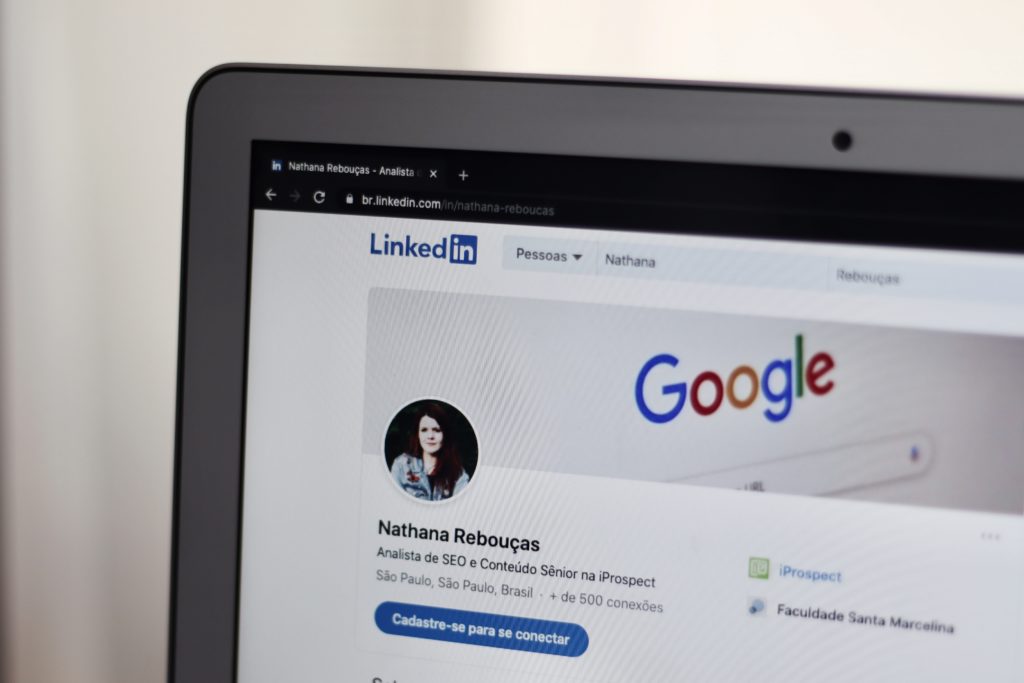
This is where “The Boss Button” comes into play. It lets you be in control of turning these notifications on or off, making you “the boss” of your own account. If you don’t want certain updates published to your network, you can adjust the settings. This allows you to update your LinkedIn profile often to help drive leads and sales without the fear of your boss thinking you are job searching…even if you are.
How: There are a couple of ways to be the boss of your LinkedIn updates.[i]
1. Go to your profile, then to the right sidebar. Here, LinkedIn gives you the option to notify your network by simply sliding yes or no.
2. Go to Settings > Privacy > Sharing Profile Edits > Toggle On or Off.
If you want to learn more, check out How to Sell on LinkedIn.
[i] LinkedIn. “LinkedIn Help.” Showing or Hiding Activity Updates About You. May 2016. Accessed June 27, 2016. https://www.linkedin.com/help/linkedin/answer/78/showing-or-hiding-activity-updates-about-you?lang=en.