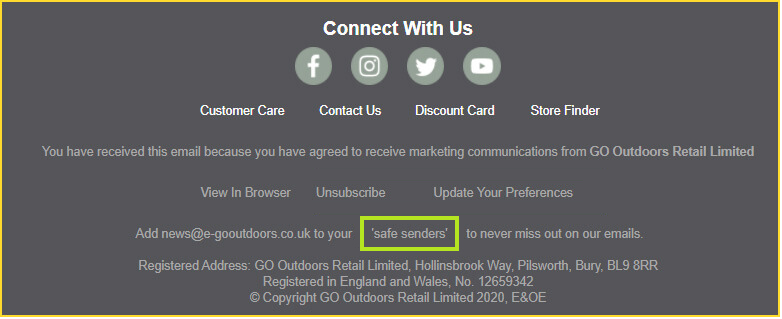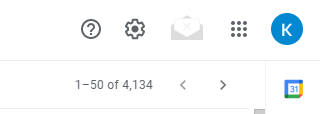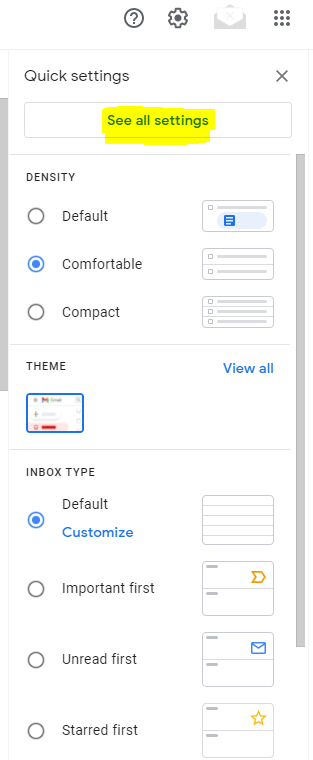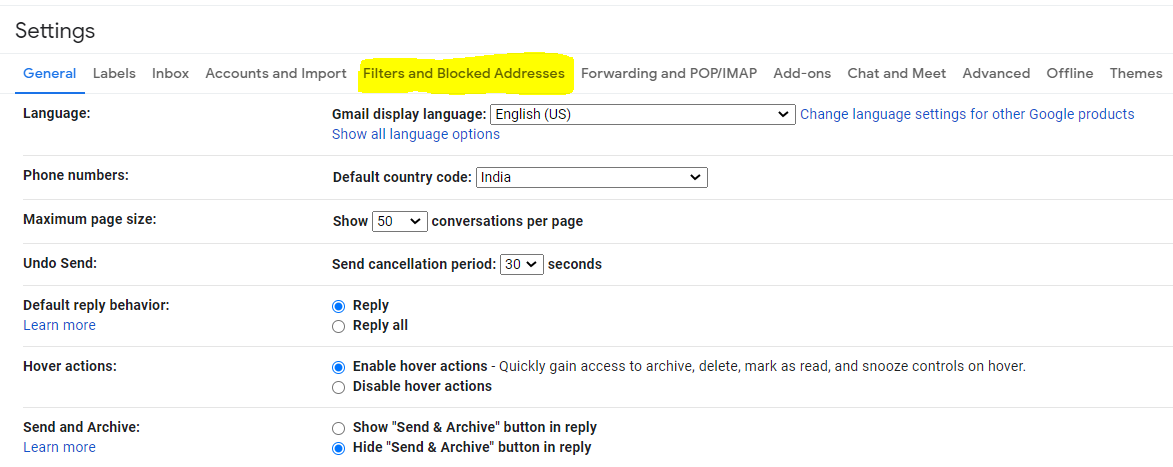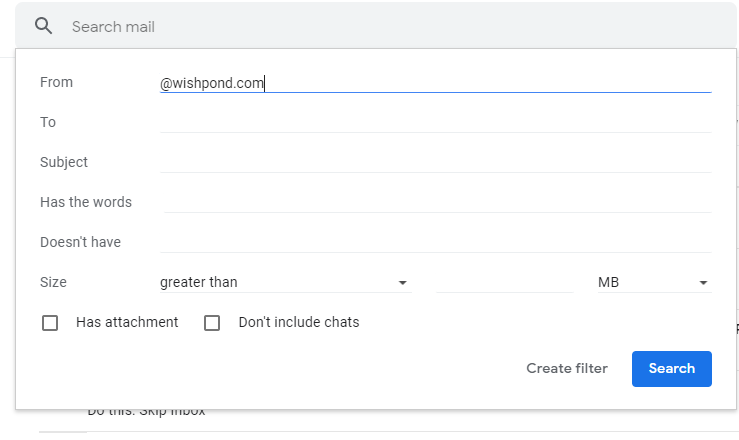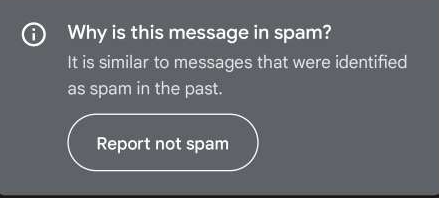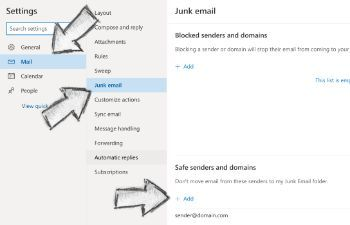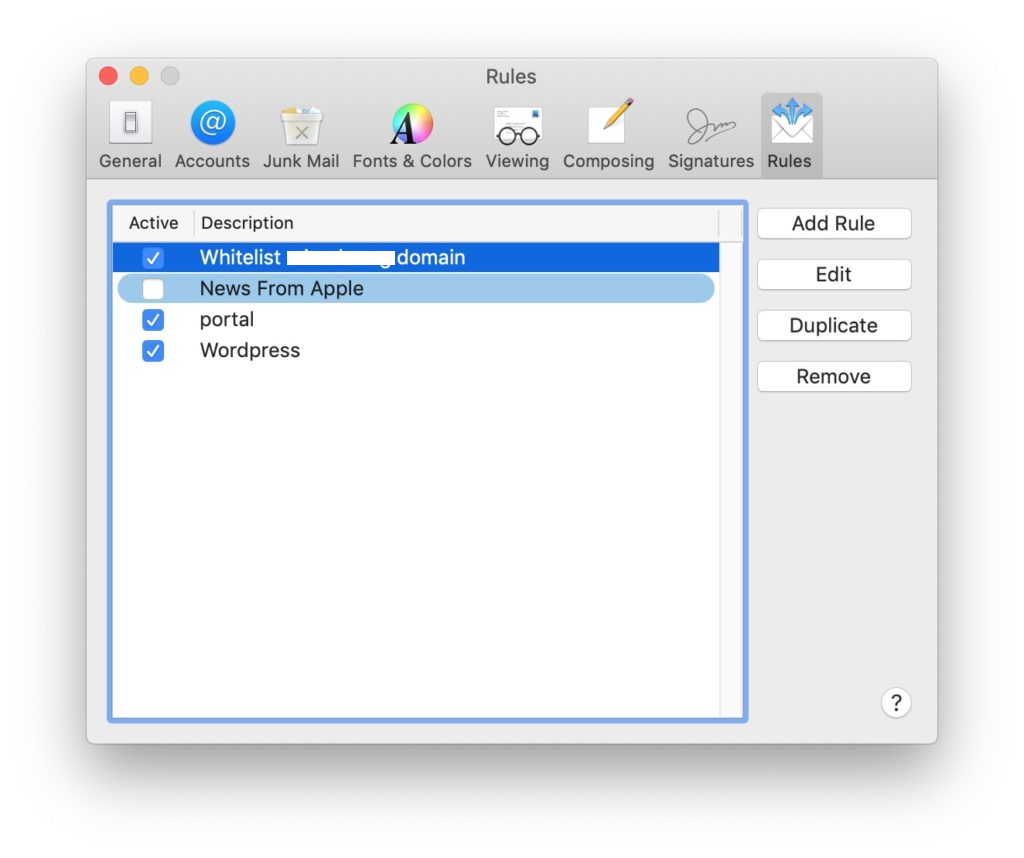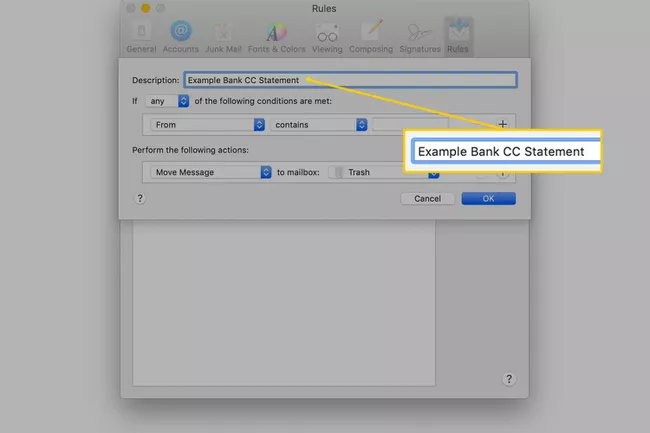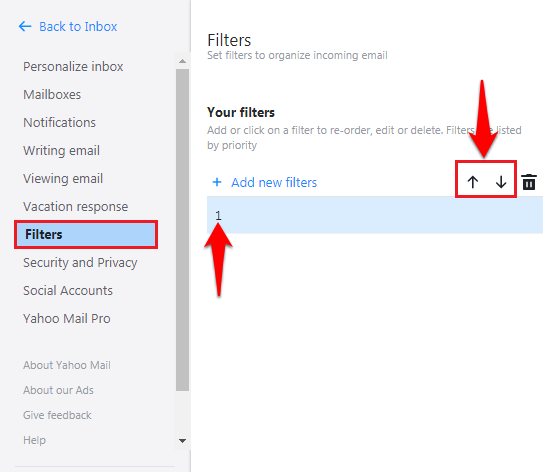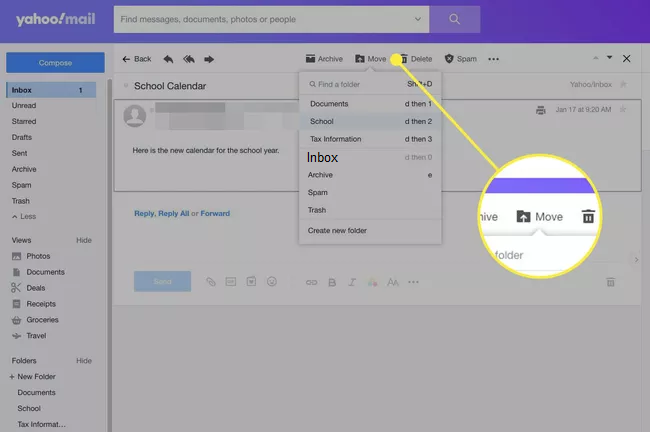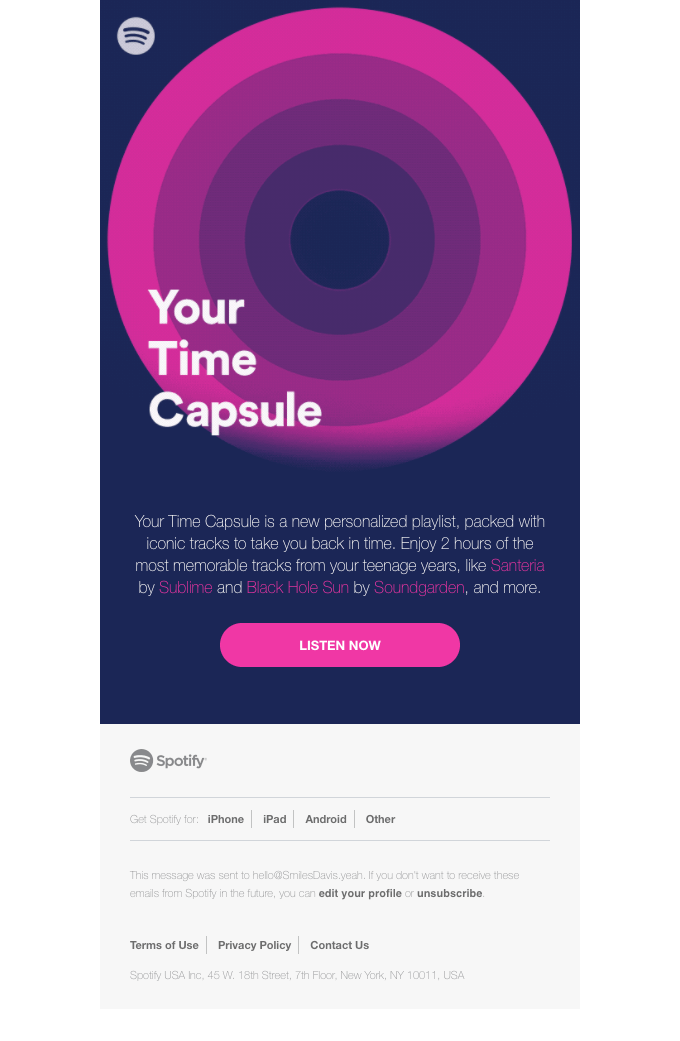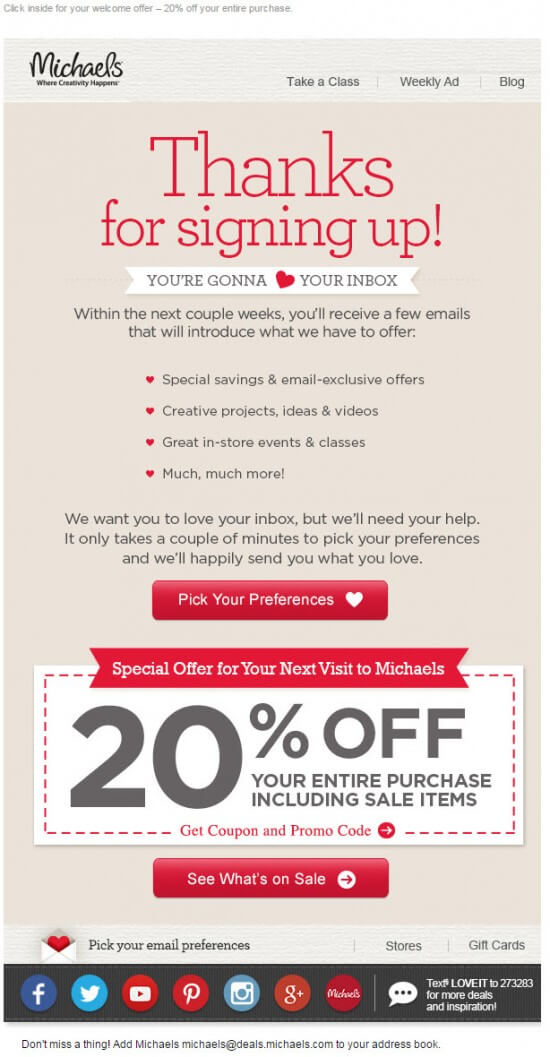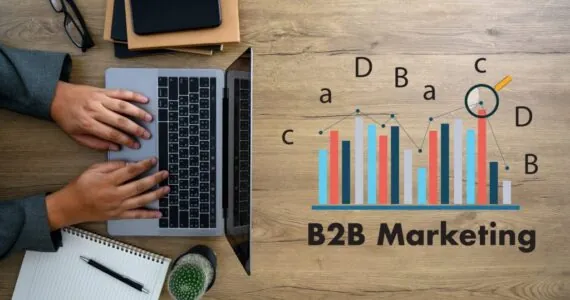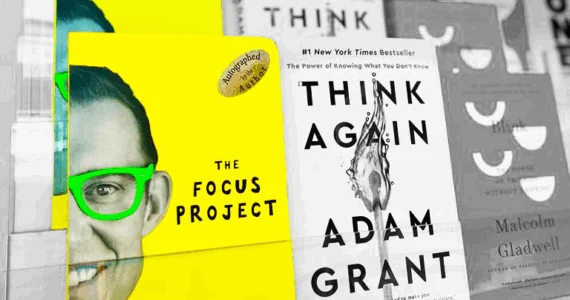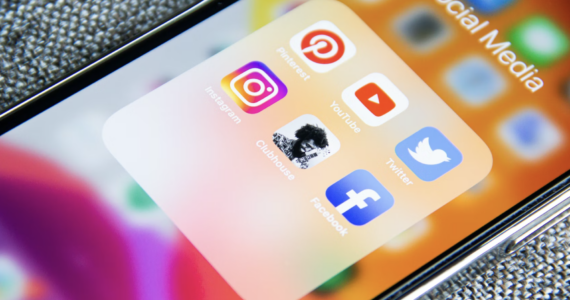Email Whitelisting: Are you on the Safe Senders List?
Email deliverability is a crucial aspect of your email marketing strategy. As inbox providers and spam filters are getting more sophisticated with each passing day, it becomes more important to make sure that your emails are landing in the subscriber’s inbox.
Gmail automatically creates tabs like Primary, Social, Promotions, Updates, and Forums in your subscriber’s inbox.
While this is a convenient way of classifying emails, it can create a problem if an important email ends up in the promotions tab and you fail to check it. Of course, AI tools drive the proper performance of these tabs but there is still a probability that they goof up.
Therefore, you need “email whitelisting” so that you do not miss out on any urgent or useful emails.
What is Email Whitelisting and Why is it Useful for Subscribers and Marketers Alike?
Email whitelisting is a technique by which you ask your subscribers to add you to their address book. Once a user adds your email address, it will ensure that they receive your emails in the inbox. Consequently, it will improve your email deliverability and sender reputation. It is like a win-win situation for the subscribers as well as marketers.
When a customer whitelists an email address, it lets the email client know that they know the sender and trust them. Hence, it will prevent the emails from going to the junk folder and warrant inbox placement. Furthermore, it will enhance the reach of your emails. In turn, it will boost the subscriber engagement and overall performance of your email campaigns.
Here’s an image showing how to encourage the subscribers to whitelist your email address.
Now that we have brushed up on the basics of email whitelisting, we will discuss how subscribers can whitelist the emails in different email clients.
Whitelisting an Email in Gmail
By whitelisting an email sender in Gmail, you inform the email client that you would like to receive their emails in the Primary tab. You will eliminate the possibility of their emails ending up in the spam or junk folder.
Whitelisting in Gmail Desktop
- Click on the gear (Settings) icon at the top right corner of your Gmail inbox interface.
You will get a “Quick settings” menu. Click the “Select all settings” button to go to the expanded settings window.
- Go to the “Filters and Blocked Addresses” tab.
- Click on the ‘Create a new filter’ option from this tab.
- You will see a dialog box as shown below.
Mention the domain name of the business you want to whitelist in the “From” field. For instance: If you want to whitelist the emails from wishpond.com, your entry will be “@wishpond.com”.
- Then, click the “Create filter” button toward the end of the dialog box.
- Choose the action that you wish to achieve from the list below:
- Once you have chosen the action, finish the process by clicking the “Create filter” button.
- Alternatively, you can just move the sender from the Promotions to the Primary tab.
After doing so, you will see a message asking for confirmation. Click “Yes”.
Whitelisting in Gmail Mobile App
- Go to the Gmail app and select the Junk or Spam folder.
- Tap on the email that has landed there by mistake.
- You will see this dialog box at the top of the email.
- Tap on the “Report not spam” button so that all future emails from the particular sender land in the inbox.
Whitelisting an Email in Outlook
If you want to whitelist an email address in Microsoft Outlook, you have to add it to the safe senders list. These email addresses will bypass the spam filters and land in the inboxes. Here’s how to do it:
Whitelisting in Outlook Desktop
- Go to Outlook’s web version and click on the gear icon at the top right corner.
- Click on “View all Outlook settings” from the drop-down menu to see the expanded Settings page.
- Click on the “Mail” option from different tabs like General, Mail, Calendar, and People.
- A sub-menu will pop up. Select the “Junk email” option to edit the safe senders list.
- There will be two options.
1) Safe senders and domains
2) Safe mailing lists
You will see an “Add” button below both of these options.
- Click this button and provide the email address or domains you wish to whitelist. Subsequently, click on the “Save” button at the top. Any email that does not adhere to these specifications will end up in Outlook’s junk folder.
- As an alternative method, you can simply add the email address to your Outlook Contacts to receive the emails in the inbox.
Whitelisting in Outlook Mobile App
- Launch the mobile app and open the email whose sender you want to whitelist.
- Tap on the three dots placed at the top right corner of the screen.
- Select “Move to focused inbox” from all the available options.
- A pop-up will appear on the screen. Just tap on “Move this and all future messages” and it is done.
Whitelisting an Email in Apple Mail
Employ the steps below to whitelist a sender in Apple Mail on OS X or iOS devices.
- Click the “Mail” option in the menu at the top of the Apple Mail Window. Select “Preferences” from the drop-down menu. Command + is the keyboard shortcut for this action.
- Go to the “Rules” tab from the “Preferences” window and click the “Add Rule” button.
- In the next dialog box, enter the name of the rule that you will define in the “Description” field.
- Select “any” from the drop-down list in the next field. So, the final input will be: “If any of the following conditions are met”.
- The subsequent field will show two more drop-down lists. In the first list, select “From” and in the second list, click on “Ends with”.
- Besides the second drop-down list, you will see a text field where you must enter the domain name you want to whitelist. For adding multiple domain names, click the plus sign in the next field.
- Go to the “Perform the following actions” section. In the first section, you will see two drop-down lists. Pick the “Move Message” option in the first list and “Inbox” in the second one.
- Click the “OK” button and close the window after saving the rule.
Note: Apple Mail will execute the rules in chronological order. It is possible that a message satisfies more than one rule in some instances. In such a scenario, you would want the rules to apply in the correct order. Therefore, set the rules accordingly.
Whitelisting an email in Yahoo! Mail
When it comes to whitelisting, Yahoo! Mail has the easiest method among all email clients.
Whitelisting in Yahoo! Mail Desktop
- Click the Settings option in the Yahoo! Mail window and select the “More Settings” option.
- When you go to the expanded “More Settings” page, you will find several options toward the left. Navigate to “Filters”.
- Click the “Add filters” option from this window and specify the sender address or domain name to be whitelisted.
- In addition to the sender addresses and domain names, it also gives you the feature to define any other text string that you expect in your emails.
These steps apply to people who have not sent you an email yet. For senders who have emailed you previously, you just need to mark their emails in the bulk folder as “Not spam” to whitelist them. Once you complete this action, all their emails will be delivered to Yahoo! Mail inbox. You can also move the message from the spam folder to your inbox as shown in the screenshot below:
Whitelisting in Yahoo! Mail Mobile App
- Navigate to the spam folder from Yahoo! Mail app.
- Open the message you want to whitelist.
- Tap on “Move” and then select “Inbox”.
Whitelisting an Email in AOL
AOL is a special case as it does not have a conventional email whitelist. Here’s how to whitelist a sender in this email client:
- Sign in to your AOL account.
- Go to the “Contacts” option in the left navigation pane.
- Click the “New Contact” icon and register the email address or domain name you wish to whitelist.
- Complete the process by clicking the “Add Contact” button at the bottom of the screen.
Additionally, you must also mark the email as “Not spam” to whitelist the sender.
Best Practices for Email Whitelisting for Marketers
- Do not shy away from asking your prospective clients or customers to whitelist you. Your subscribers are inundated with a barrage of emails every day. So, it is quite likely they forget that they signed up for your emails. If a user does not remember registering on your website, they might delete your emails without reading them or mark you as spam. Therefore, ask your subscribers to add your email address to the safe senders list.
- Unless the subscribers like your offerings, they will not whitelist you. So, you must deliver value to the subscribers. According to Disqus, 72% of users subscribe to a newsletter to find out more about a new topic or stay up-to-date on the latest content. If your emails fail to serve this purpose, people will not engage with you. The best way to avoid this is to share informative content that will help the subscribers learn something new and improve their life.
- Creating relevant emails is the foundation of a powerful email marketing strategy. You must carry out list segmentation to send personalized emails to your subscribers. Consider parameters like age, sex, occupation, geographic location, past purchases, interests, and position in the sales funnel. Tailormade emails based on these details stand a brighter chance of getting whitelisted.
As an example, see this email from Spotify. They have sent a personalized playlist to the listener according to their history. It will make the users whitelist their email addresses and look forward to their emails.
- Let the subscribers set their preferences and unsubscribe. That sounds like a paradox, right? If you want to build a healthy relationship with the subscribers, let them unsubscribe or share a link to the preference center. An unsubscribe sounds like bad news but in fact, it is good for your email list. When a subscriber stops engaging with your emails, it is better if they unsubscribe. The inactivity of a user on the list does more harm to your email strategy.
Take a look at this welcome email by Michaels in which they have allowed the users to set preferences and also requested them to whitelist the email address.
Wrapping Up
Spam filters and blacklists are the biggest villains that cripple email deliverability and prevent the inbox placement of emails. For subscribers, it can be a problem if important emails get tucked away in the junk folder. Therefore, you must follow these email whitelisting tips and best practices to evade such situations and assert a pleasant inbox experience.
Key Takeaways:
- Always ask the subscribers to add your email address to the safe senders list.
- Let the users know that they can move the email to the inbox in case it lands in the spam folder.
- Send relevant emails that compel the users to add your email to their contacts.
- Ask the Gmail users to move your email from the promotions tab to the inbox.
- Keep track of the blacklists to make sure that your subscribers are receiving the emails in the inbox.