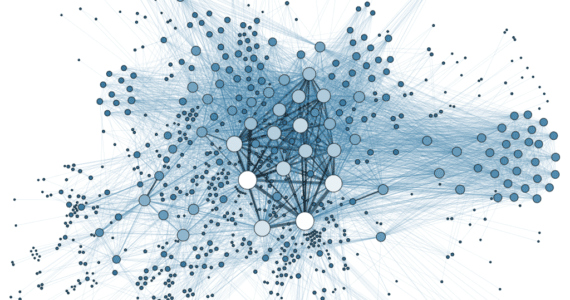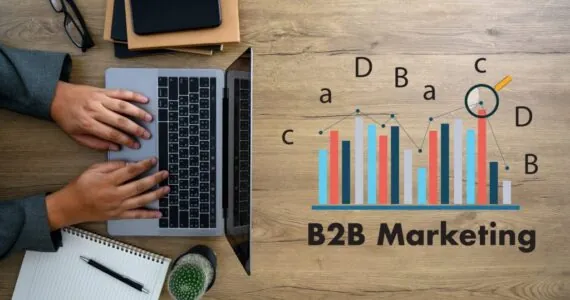How can Wondershare InClowdz Help you Transfer Dropbox to Google Drive?
Have you ever thought of switching to Google Drive instead of Dropbox? Many people have thought so, but they put this thought aside because of the hassles and problems during the procedure. There are some ways to transfer Dropbox to Google Drive, which might seem tiring to some people.
The thing is, if you want to sync Dropbox to Google Drive, you will have to find efficient ways so that your transfer process can be done quickly and efficiently. In this case, Wondershare InClowdz can help you out! Not only that, but Wondershare InClowdz also allows you to transfer Google Drive to Dropbox without any restrictions. You can also sync Dropbox to Google Drive with its help.
Why is it a good idea to sync Google Drive with Dropbox?
Before moving towards the actual solutions and checking out how Wondershare InClowdz can help you out, it is essential to know how it can be beneficial to transfer Dropbox to Google Drive. We all know that both of the services offer pretty unique features to the users. So why switch from one to another and sync Dropbox to Google Drive or transfer Dropbox to Google Drive?
Google Drive offers more feasible features and functions to the users than Dropbox. The users are provided with more storage and good pricing plans. The best thing about Google Drive is that you get free applications like Google Docs, Spreadsheets, and Forms with it.
Aside from the features and the pricing, it is also a great idea to transfer Google Drive to Dropbox or vice versa to be on the same side. You never really know when a service can be attacked by hackers resulting in losing your data. That is why it is also recommended to sync the services with each other for future insurance.
Some Ways to Transfer Dropbox to Google Drive
So here are a few methods and ways that can help you out to move Dropbox to Google Drive and sync Dropbox to Google Drive with ease. Please check all the methods thoroughly to understand them better.
1- Migrate Dropbox to Google Drive Manually
If you are going with this method, you must have a fair amount of time on your hands. As the title suggests, you will unquestionably have to do all of the processes manually to transfer Dropbox to Google Drive or transfer Google Drive to Dropbox. Let’s take an in-depth look at the detailed steps on how you can sync Google Drive with Dropbox.
Step No. 01
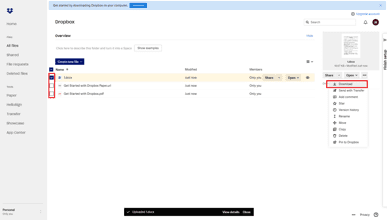
The first thing you will have to do is sign in to your Dropbox account if you want to sync Dropbox to Google Drive. To access all of your documents and files, you will have to go into the My Files section.
After getting into the section, select all the files that you want to transfer to Google Drive. After selecting, click on the Download button on your right-hand side. Please note that it might take time to download the files depending on their size and quantity.
Step No. 02
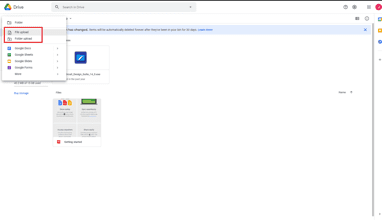 Now that your files are downloaded, and you want to transfer Dropbox to Google Drive, sign in to your Google Drive account. After signing in, select the “New” button on the upper left side of your screen. Then you will be provided with multiple options, including the file and folder upload. So please select any of them as per your preferences.
Now that your files are downloaded, and you want to transfer Dropbox to Google Drive, sign in to your Google Drive account. After signing in, select the “New” button on the upper left side of your screen. Then you will be provided with multiple options, including the file and folder upload. So please select any of them as per your preferences.
Step No. 03
Now select all the files and folders that you downloaded from Dropbox and proceed further. After that, all of your files will be uploaded to your Google Drive account.
If you want to transfer Google Drive to Dropbox, you will have to repeat the same procedure but in the reverse direction. You can use the exact method mentioned above to migrate Google Drive to Onedrive and migrate Onedrive to Google Drive, but again, it is a lengthy process.
2- Using Wondershare InClowdz to Sync Google Drive to Dropbox
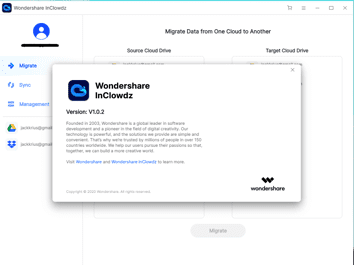 Using Wondershare InClowdz is unquestionably the fastest and most straightforward way to transfer Dropbox to Google Drive or transfer Google Drive to Dropbox. The greatest thing about the Wondershare InClowdz is that it allows the users to transfer and sync the files between multiple platforms. The process usually only takes some minutes to complete, which is why it is a lot better than the previous method.
Using Wondershare InClowdz is unquestionably the fastest and most straightforward way to transfer Dropbox to Google Drive or transfer Google Drive to Dropbox. The greatest thing about the Wondershare InClowdz is that it allows the users to transfer and sync the files between multiple platforms. The process usually only takes some minutes to complete, which is why it is a lot better than the previous method.
So let’s take a deep look at how you can use Wondershare InClowdz to sync Dropbox to Google Drive!
Step No. 01
First, you will have to download Wondershare Inclowdz on your PC.
Step No. 02
After installing it on your PC, you will be asked to sign-in. If you don’t have an account, you can directly sign up with your social or Google account.
Step No. 03
Now you will have to select the Migrate option from the left side panel of the software. After that, choose the two cloud services that you want to transfer from.
Step No. 04
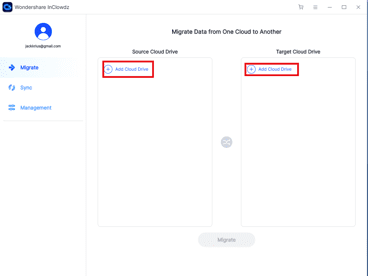 You will now be asked and permitted to authorize the services that you can easily do just by following the instructions.
You will now be asked and permitted to authorize the services that you can easily do just by following the instructions.
Step No. 05
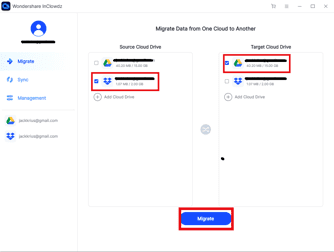 After authorization, it is time to select the files you want to transfer from one Cloud Storage to another.
After authorization, it is time to select the files you want to transfer from one Cloud Storage to another.
Step No. 06
After selecting the files and destination, click on Migrate to begin transferring the files and folders.
This is how easy it is to transfer Dropbox to Google Drive with Wondershare InClowdz. The process takes less than five minutes to sync Dropbox to Google Drive, and it is undoubtedly the best way to do so. You can also visit their only official site to know more about the features and pricing of Wondershare InClowdz.
Final Verdict
It does not actually matter if you want to switch to another platform or migrate; for the time being, the process of doing so should be comfortable and efficient. That is why it is vital to use Wondershare InClowdz to save a lot of your time and energy. If you thoroughly follow the steps above you will be good to go. Other than that, both of the methods are in front of you, and you can go with the one that suits you well.
This article has been published in accordance with Socialnomics’ disclosure policy.