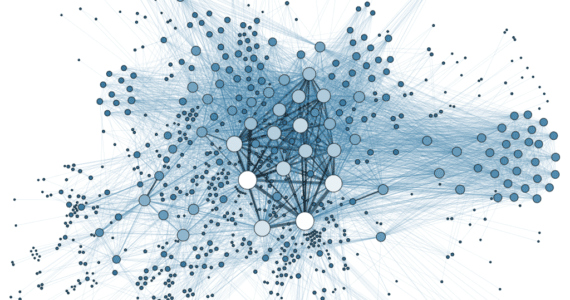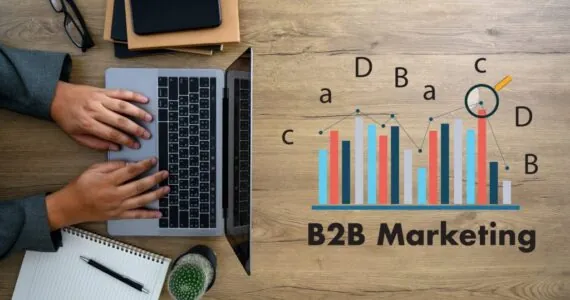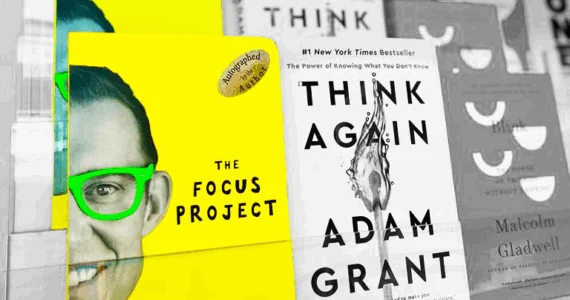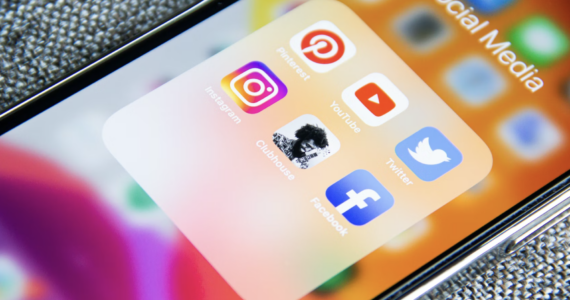With the advent of a new iPhone every other year, it has become a fashion of sorts which is followed by every Apple product lover to sell off their old iPhone and trading it in for a new one. If you are planning to pass down your iPhone after the next iPhone launch there are a few things you will have to keep in mind if you want to keep your data safe. The basic thing is that you will have to backup your complete data to iTunes or iCloud and ensure that every trace if it is removed from your old device. This can be easily done if you know how to factory reset your phone, but it is a general form of a reset which cannot assure you that all the data from the old iPhone has been wiped clean. For that you will have to follow these, 10 tips which make sure that there is no personal data left back in the old device before you sell it off:
- Back-up to iTunes:
Backing-up to iTunes is like having a back-up of a back-up. Backing-up to iTunes is equal to having an accessible backup on your local system. This is a safety measure in case anything goes wrong with iCloud. When creating this backup you have to disable the ‘Encrypt iPhone backup’ because of which the saved passcodes in the backup are erased and when you have done so you will not have to enter the passcode to get started when you are restoring the backup to your new iphone. While this is the safest way to save your data some people also resort to iPhone backup software.
- Back-up to iCloud:
While we established that iTune back-ups are safer than iCloud back-ups, but iCloud back-ups is more of an easier way to set up your new iPhone device. Trying to restore from iTunes needs you to be connected to a computer which has the backup files but restoring with iCloud is easier as it only needs is a secure Wi-Fi connection. The best thing about iCloud backup is that you can decide what data you want to have backed up.
- Exporting contacts to and from iClouds:
It is true your contacts are backed up securely when you create a back-up to iTunes. But just to be on the safer side and avoid mishaps in the future, you can use iCloud to sync your contacts and export all your contacts as a .vcf. Having a VCF card file for your contacts is like having a backup plan B to your plan A of backing up your contacts to iTunes and iCloud.
- Delete photos:
Your pictures are the most personal form of information about you on your device and hence it is safe to delete all your photos individually instead of depending on the general reset to get rid of them and remove all traces of them. Clearing out all photos require removing all the albums also. But the iPhone or IOS devices do not have the option of deleting app photos all at once.
- Delete apps:
When we perform a factory reset on your device all the apps would be automatically deleted. But as an extra precaution is better to manually uninstall or delete them. By doing so all the traces of your information like logins etc is also deleted.
- Deleting iCloud accounts and signing out of iMessage and Facetime:
When you sign out of your Apple ID account all your iCloud related features will be automatically disabled. Further by deleting the iCloud account you can temporarily disable iMessage and Facetime. But before doing so do not forget to sign out of them.
- Signing out of iTunes and App Store:
Signing out of iTunes is just a routine procedure which can be done in the following way:
- Go to settings.
- Select iTunes and app store.
- Select your Apple ID
- And then select sign out
- Disabling all restriction and passcodes:
After going through all the above as well as the following steps we will be performing a factory reset on your iPhone because of which all your passcodes will be erased. But just to be sure you can go ahead and delete all the passcodes and disable all the restrictions on your device.
- Don’t forget the mail, Safari, Reminders, and Calendar:
When you perform a delete on your iCloud account it automatically deletes most of the items in Calendars, safari as well as reminders. Same applies to your mail account. But check for page caches, history leftovers or also reading list items. This is the time to get rid of them. The Safari, Reminders and calendar are stock apps and hence cannot be deleted but you can always delete the data stored in it.
- Perform general reset:
By this time your iPhone has been manually reset but you might also have Wi-Fi passwords or APN profiles stored in some corner of your iPhone or may be some personal information you missed out during the manual reset. Performing a general reset will take care of that.
If you are still doubtful about your data’s safety, reuse your old iPhone as new and take a sniff around it. I am sure you will not find a thing.