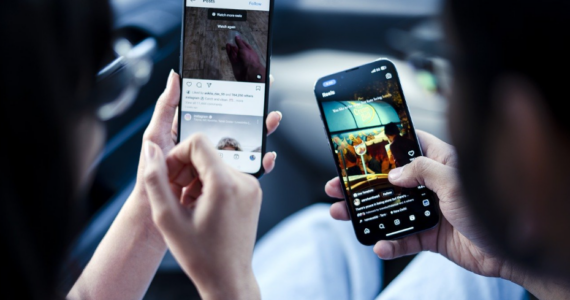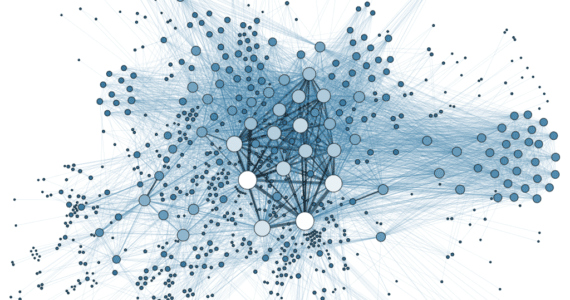What is the Best Application for Producing GIFs?
Today, animated GIFs are highly sought after by users. They are used not just for fun but for many practical purposes too. Though GIFs are mostly used for fun, in some instances, they can be a preferred medium for users who wish to show the results of their work in a creative manner. A picture can also show the same but an animated GIF will provide much more information.
For instance, if you are a website builder, you can show how one or another feature works, in the form of GIFs. This is the easiest way to display your work and your audience will understand easier & faster about what features you developed.
This format has an awful lot of benefits but what program should you use to make the most of it? The App Store offers a plethora of applications for leveraging the power of GIFs, but which one of them is noteworthy?
How to make GIFs with Gifox?
This is the simplest gif recorder for Mac users as it’s an ordinary application which helps you record the screen of your device and save the results of your work in the form of GIFs. Otherwise stated, this is an ideal tool, allowing you to design simple demonstrations or instructional short clips. All the files produced are light and you can easily share them online.
In addition to recording the screen of your laptop or computer, this software product also enables you to sync the results of your work with Google Drive. Besides, the application comprises of a top-quality customizable panel which helps users monitor and set the size and quality of all recordings.
There are two methods allowing you to make GIFs with this program:
• Through the use of a screen area. In this scenario, you need to open the application by clicking the menubar. After that, you should decide what part of the screen you desire to record and press the leftmost button. Choose the area and begin recording the screen. As soon as the screening is completed, press the “Stop” button. When it is finished, you’ll see a ready file in the Menubar.
• Through the use of a window. You can apply this method only if you wish to record some windows (not the whole screen). To do this, press the icon of the app and choose the second button from the left side. After that, decide what part of the screen you need to record and the application will do the rest. Press the “Stop” button at the end.
These are the easiest methods, allowing you to record the screen of your device. Besides, Gifox is very easy to use (it has a user-friendly interface and you have any difficulties related to the use of the application).
If you aren’t delighted with the general settings of a program, you can easily change them. To do this, open the “Gear” icon, which is located on the right side of the screen. Then, you can specify the playback speed and the recording quality.
When your GIF file is finished, you can easily share it online. There is a special sharing tab, which allows you to do this. If necessary, you can also configure the accounts on Imgur or Google Drive and sync them with the application.
Gifox is the number-one tool for those who need a quick app for recording screens. Besides, the application also allows users to compress or convert any video files into a GIF format. Many experts consider that Gifox as an innovative application which offers an absolutely new method for screen capturing through the use of several selection modes and capture controls. This is a masterfully developed program which can help you create simple animated videos. GIF serves as the best alternative to simple static pictures and this application allows produces GIFs for a wide range of programs.
—
We hope you enjoyed the promoted post as much as we did!